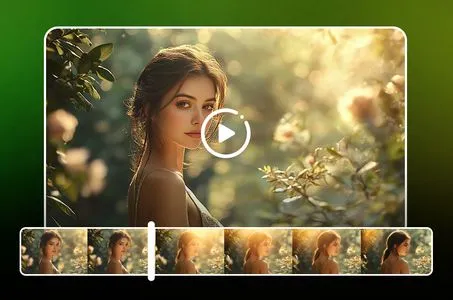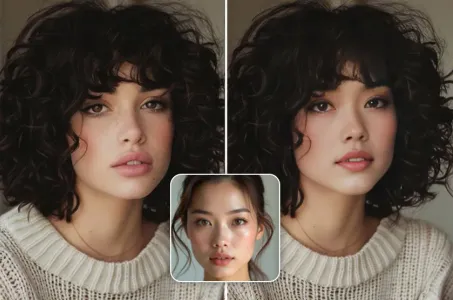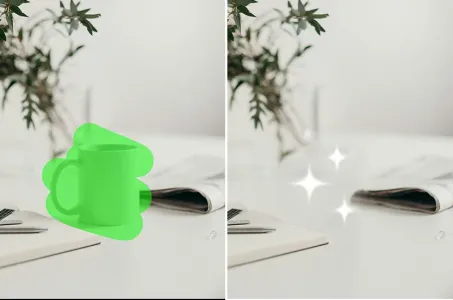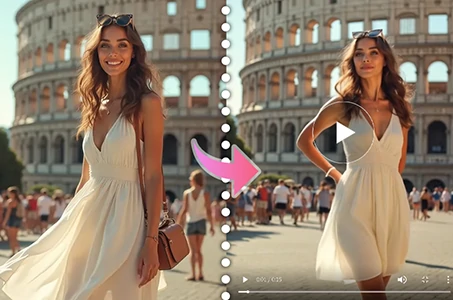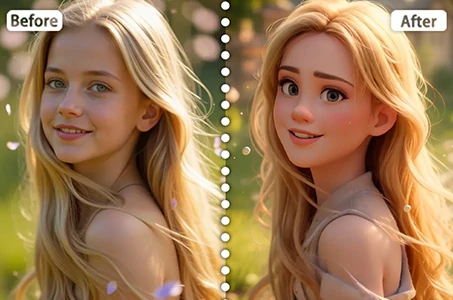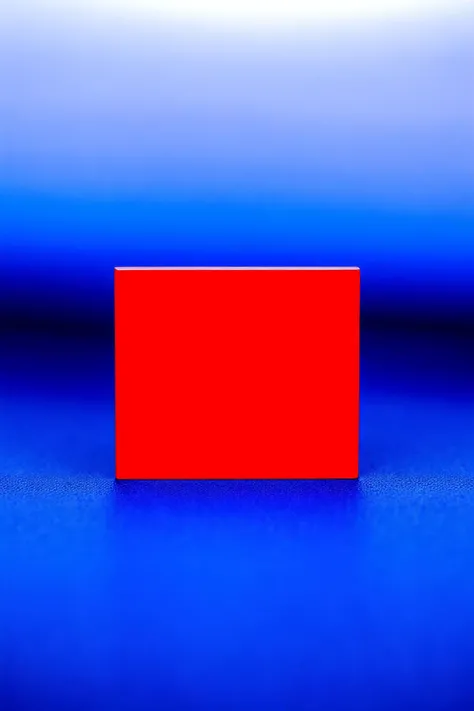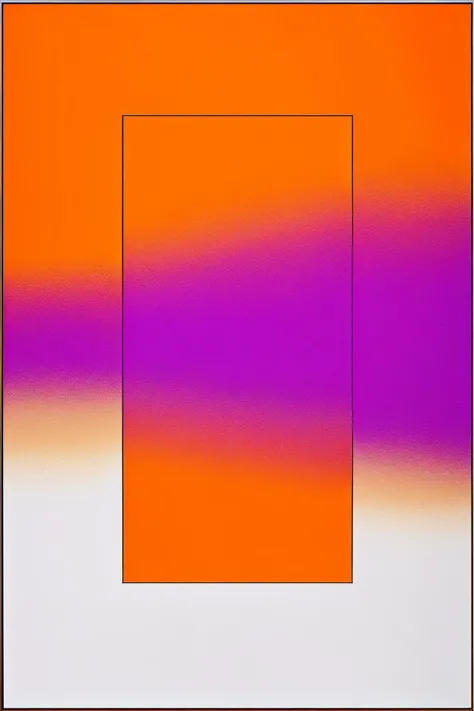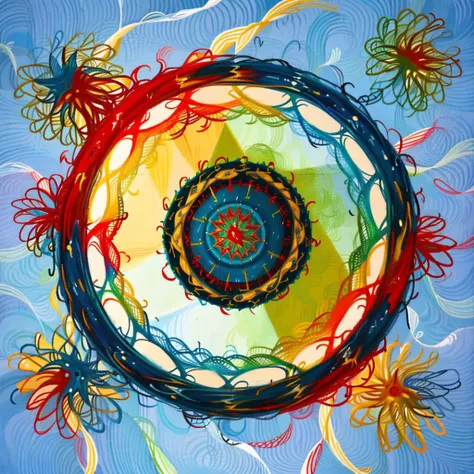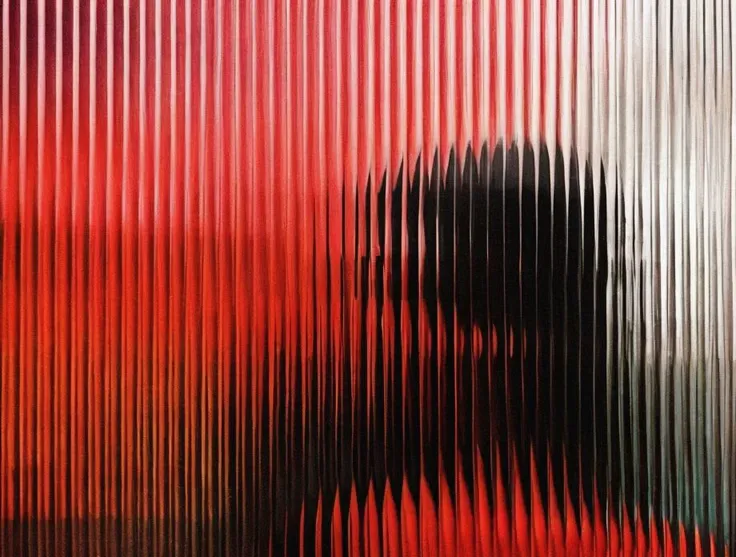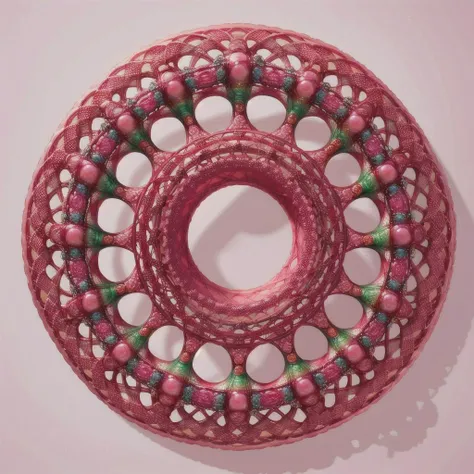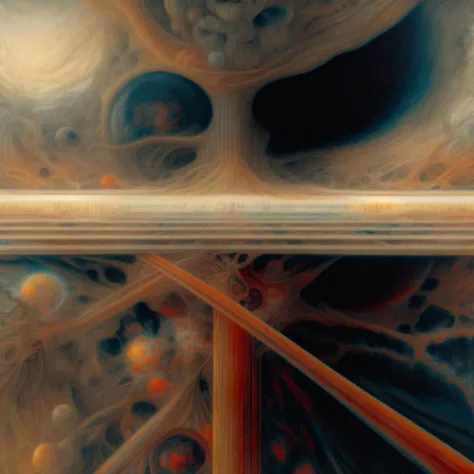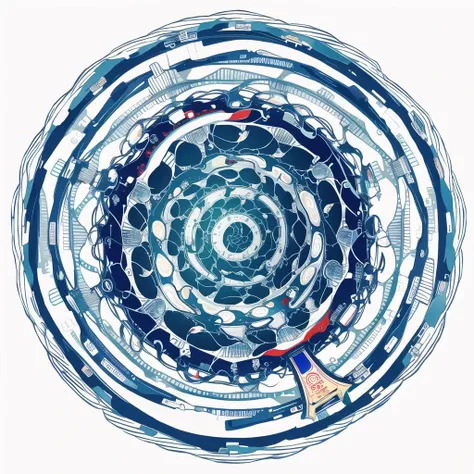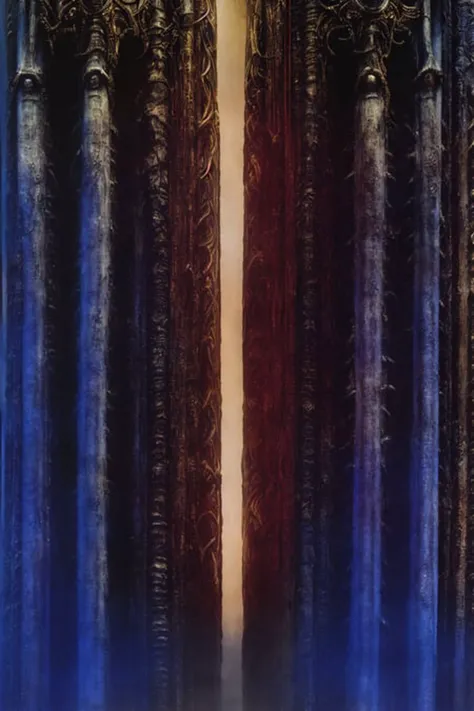Import cv2 from PIL import Image, ImageDraw # Load a blank image to create the b
![import cv2 from PIL import Image, ImageDraw # Load a blank image to create the basis of the Ferrari image ferrari_img = Image.new('RGB', (800, 400), (255, 255, 255)) draw = ImageDraw.Draw(ferrari_img) # Draw the body of Ferrari (red rectangle) body_color = (255, 0, 0) body_position = (100, 100, 700, 300) draw.rectangle(body_position, fill=body_color, outline=body_color) # Draw Ferrari wheels (black circles) wheel_color = (0, 0, 0) wheel_radius = 50 wheel_1_position = (150, 250) wheel_2_position = (650, 250) wheel_3_position = (150, 350) wheel_4_position = (650, 350) draw.ellipse((wheel_1_position[0]-wheel_radius, wheel_1_position[1]-wheel_radius, wheel_1_position[0]+wheel_radius, wheel_1_position[1]+wheel_radius), fill=wheel_color, outline=wheel_color) draw.ellipse((wheel_2_position[0]-wheel_radius, wheel_2_position[1]-wheel_radius, wheel_2_position[0]+wheel_radius, wheel_2_position[1]+wheel_radius), fill=wheel_color, outline=wheel_color) draw.ellipse((wheel_3_position[0]-wheel_radius, wheel_3_position[1]-wheel_radius, wheel_3_position[0]+wheel_radius, wheel_3_position[1]+wheel_radius), fill=wheel_color, outline=wheel_color) draw.ellipse((wheel_4_position[0]-wheel_radius, wheel_4_position[1]-wheel_radius, wheel_4_position[0]+wheel_radius, wheel_4_position[1]+wheel_radius), fill=wheel_color, outline=wheel_color) # Save the generated image ferrari_img.save('ferrari.png') # Display the image generated using OpenCV image = cv2.imread('ferrari.png') cv2.imshow('Ferrari', image) cv2.waitKey(0) cv2.destroyAllWindows()
add the positions to draw the wheels 3 and 4, so that the image of Ferrari has four wheels. The generated image will be saved as "ferrari.png" and displayed using OpenCV.
Hope this solves the problem!
import cv2 from PIL import Image, ImageDraw # Load a blank image to create the basis of the Ferrari image ferrari_img = Image.new('RGB', (800, 400), (255, 255, 255)) draw = ImageDraw.Draw(ferrari_img) # Draw](https://image.cdn2.seaart.me/2023-07-02/40733165658181/9d40c86fa5fdd30b08f576602474f7a6381be3cc_high.webp)
import cv2 from PIL import Image, ImageDraw # Load a blank image to create the basis of the Ferrari image ferrari_img = Image.new('RGB', (800, 400), (255, 255, 255)) draw = ImageDraw.Draw(ferrari_img) # Draw the body of Ferrari (red rectangle) body_color = (255, 0, 0) body_position = (100, 100, 700, 300) draw.rectangle(body_position, fill=body_color, outline=body_color) # Draw Ferrari wheels (black circles) wheel_color = (0, 0, 0) wheel_radius = 50 wheel_1_position = (150, 250) wheel_2_position = (650, 250) wheel_3_position = (150, 350) wheel_4_position = (650, 350) draw.ellipse((wheel_1_position[0]-wheel_radius, wheel_1_position[1]-wheel_radius, wheel_1_position[0]+wheel_radius, wheel_1_position[1]+wheel_radius), fill=wheel_color, outline=wheel_color) draw.ellipse((wheel_2_position[0]-wheel_radius, wheel_2_position[1]-wheel_radius, wheel_2_position[0]+wheel_radius, wheel_2_position[1]+wheel_radius), fill=wheel_color, outline=wheel_color) draw.ellipse((wheel_3_position[0]-wheel_radius, wheel_3_position[1]-wheel_radius, wheel_3_position[0]+wheel_radius, wheel_3_position[1]+wheel_radius), fill=wheel_color, outline=wheel_color) draw.ellipse((wheel_4_position[0]-wheel_radius, wheel_4_position[1]-wheel_radius, wheel_4_position[0]+wheel_radius, wheel_4_position[1]+wheel_radius), fill=wheel_color, outline=wheel_color) # Save the generated image ferrari_img.save('ferrari.png') # Display the image generated using OpenCV image = cv2.imread('ferrari.png') cv2.imshow('Ferrari', image) cv2.waitKey(0) cv2.destroyAllWindows() add the positions to draw the wheels 3 and 4, so that the image of Ferrari has four wheels. The generated image will be saved as "ferrari.png" and displayed using OpenCV. Hope this solves the problem! import cv2 from PIL import Image, ImageDraw # Load a blank image to create the basis of the Ferrari image ferrari_img = Image.new('RGB', (800, 400), (255, 255, 255)) draw = ImageDraw.Draw(ferrari_img) # Draw
Generation Data
Records
Prompts
Copy
import cv2 from PIL import Image
,
ImageDraw # Load a blank image to create the basis of the Ferrari image ferrari_img = Image
.
new('RGB'
,
(800
,
400)
,
(255
,
255
,
255)) draw = ImageDraw
.
Draw(ferrari_img) # Draw the body of Ferrari (red rectangle) body_color = (255
,
0
,
0) body_position = (100
,
100
,
700
,
300) draw
.
rectangle(body_position
,
fill=body_color
,
outline=body_color) # Draw Ferrari wheels (black circles) wheel_color = (0
,
0
,
0) wheel_radius = 50 wheel_1_position = (150
,
250) wheel_2_position = (650
,
250) wheel_3_position = (150
,
350) wheel_4_position = (650
,
350) draw
.
ellipse((wheel_1_position[0]-wheel_radius
,
wheel_1_position[1]-wheel_radius
,
wheel_1_position[0]+wheel_radius
,
wheel_1_position[1]+wheel_radius)
,
fill=wheel_color
,
outline=wheel_color) draw
.
ellipse((wheel_2_position[0]-wheel_radius
,
wheel_2_position[1]-wheel_radius
,
wheel_2_position[0]+wheel_radius
,
wheel_2_position[1]+wheel_radius)
,
fill=wheel_color
,
outline=wheel_color) draw
.
ellipse((wheel_3_position[0]-wheel_radius
,
wheel_3_position[1]-wheel_radius
,
wheel_3_position[0]+wheel_radius
,
wheel_3_position[1]+wheel_radius)
,
fill=wheel_color
,
outline=wheel_color) draw
.
ellipse((wheel_4_position[0]-wheel_radius
,
wheel_4_position[1]-wheel_radius
,
wheel_4_position[0]+wheel_radius
,
wheel_4_position[1]+wheel_radius)
,
fill=wheel_color
,
outline=wheel_color) # Save the generated image ferrari_img
.
save('ferrari
.
png') # Display the image generated using OpenCV image = cv2
.
imread('ferrari
.
png') cv2
.
imshow('Ferrari'
,
image) cv2
.
waitKey(0) cv2
.
destroyAllWindows()
add the positions to draw the wheels 3 and 4
,
so that the image of Ferrari has four wheels
.
The generated image will be saved as "ferrari
.
png" and displayed using OpenCV
.
Hope this solves the problem
!
import cv2 from PIL import Image
,
ImageDraw # Load a blank image to create the basis of the Ferrari image ferrari_img = Image
.
new('RGB'
,
(800
,
400)
,
(255
,
255
,
255)) draw = ImageDraw
.
Draw(ferrari_img) # Draw
INFO
Checkpoint & LoRA
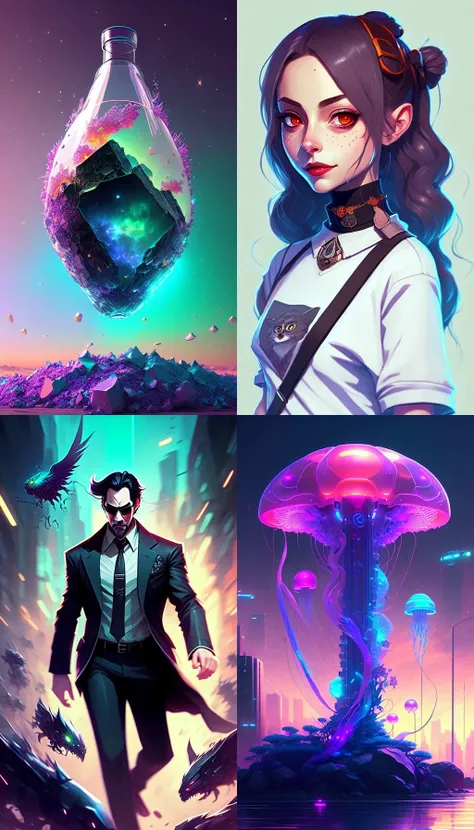
Checkpoint
Dreamlike Diffusion 1.0

LORA
Mk4 Toyota Supra
#advertisement
#westernrealism
#model westernrealism
0 comment
0
0
0